Connect Ledger to Celo Terminal
How to connect a ledger wallet to Celo Terminal.
As of block height 31,056,500 (March 26, 2025, 3:00 AM UTC), Celo is no longer a standalone Layer 1 blockchain—it is now an Ethereum Layer 2! Some documentation may be outdated as updates are in progress. If you encounter issues, please file a bug report.
For the most up-to-date information, refer to our Celo L2 documentation.
Download Celo Terminal
Navigate to https://celoterminal.com/ to download application for your OS type.
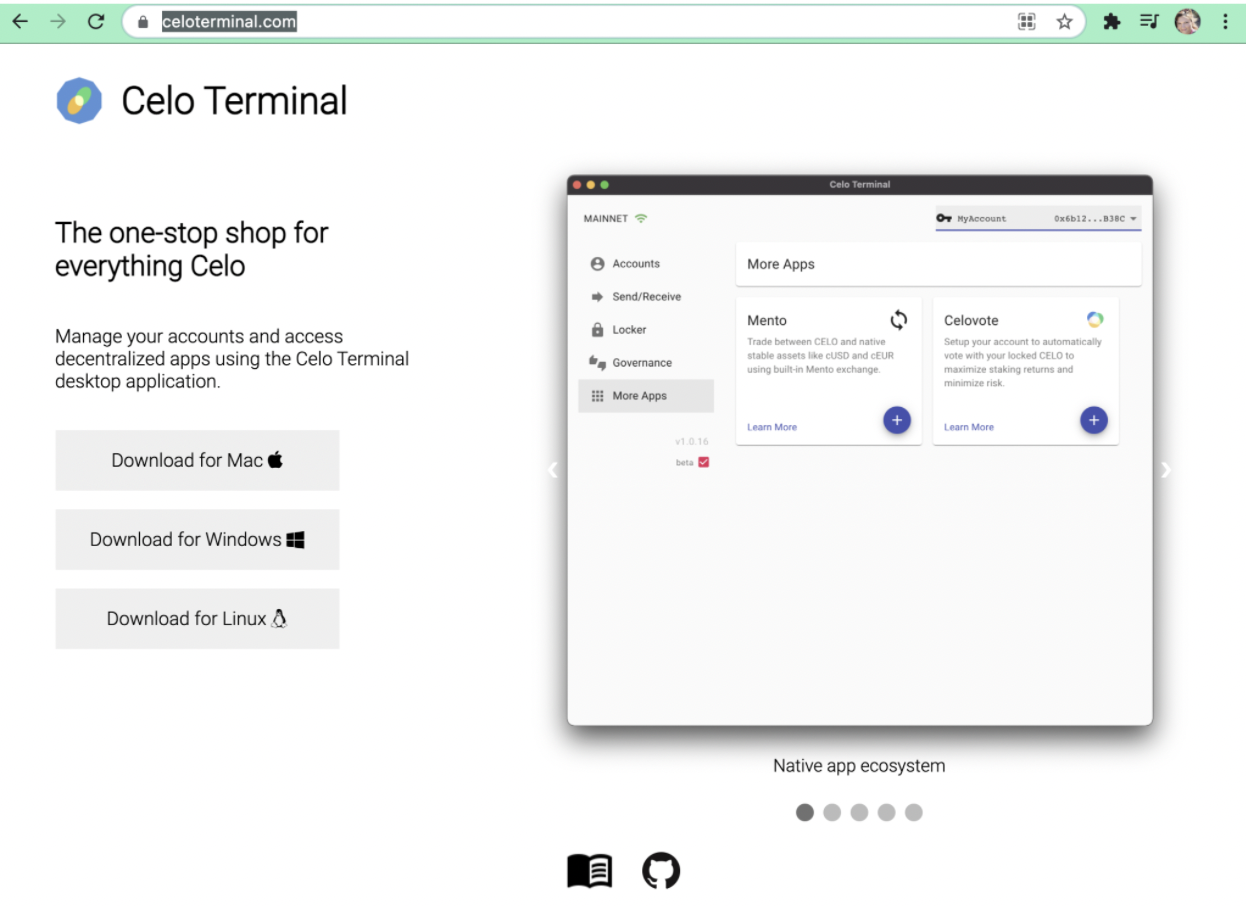
Add Account
Select “Add account”

Add Ledger Account
Connect your ledger device and choose “Add Ledger Account”
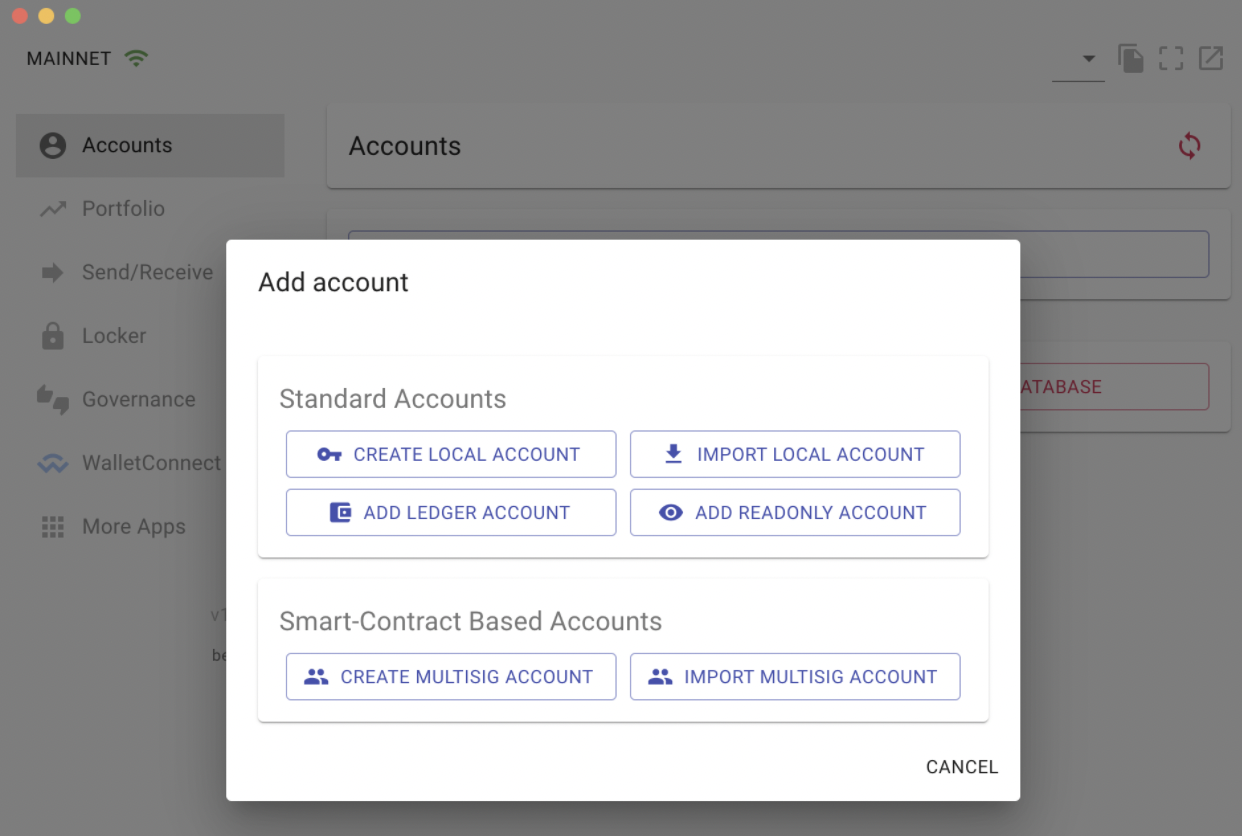
Choose your Account
A new window will appear listing available accounts, the default is selected (index 0). Choose your account, default selection typically works for standard accounts.
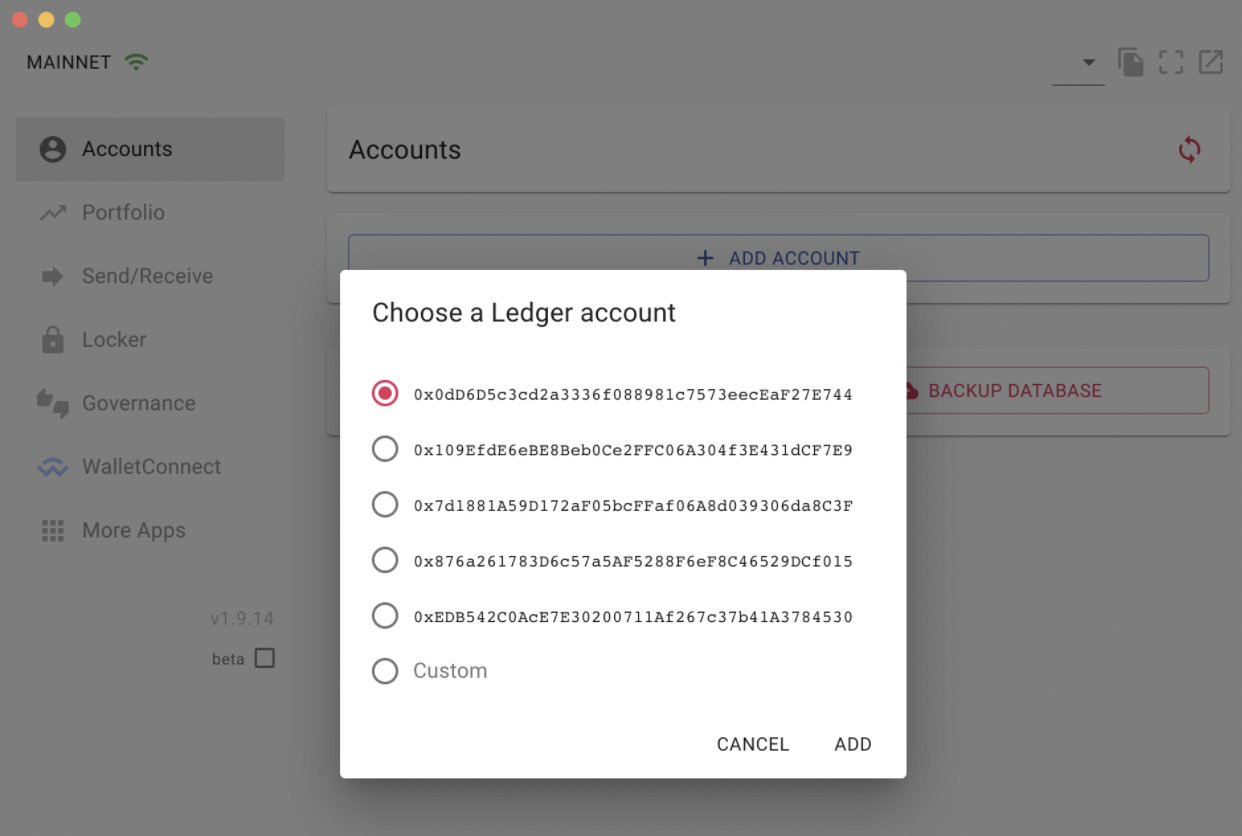
After selecting “Add” you will need to confirm the address with your ledger device.
Congrats, you have successfully attached your Ledger account to Celo Terminal.